Firmware
Frameworks (ESP-IDF and STM32CubeIDE)
Each microcontroller uses its respective framework:
- STM32xx: STM32CubeIDE
- ESP32xx: ESP-IDF
To compile the firmware for ESP32-S3, a Docker container provided by Espressif is used, using the latest version.
You can find information related to Espressif's Docker here
Here are the instructions for generating the container
Currently, only esp-idf has a container. To compile for STM32 microcontrollers, STM32CubeIDE is necessary.
Firmware Update (STM32F072RBT6)
The STM32F072RBT6 allows firmware updates in three possible ways:
- USB through DFU
- UART on pins (PA14/PA15 or PA9/PA10)
- I2C on pins (PB6/PB7)
For more information, you can visit the datasheet.
To update the firmware for this version, you can use USB-DFU (Connecting the USB-TypeC) or the UART port located at the expansion port.
Note: If you want to update through UART, another board is required to connect via FFC connector.
To put the microcontroller into firmware update mode, you need to follow the pattern # 2 as mentioned in document AN2606.
| Pattern | Condition |
|---|---|
| Pattern 2 | Boot0(pin) = 1 and nBoot1(bit) = 1 |
This means that you just need to press the button labeled as BOOT, while ensuring that the option bit nBoot1 remains set to 1. This bit can be set in the code or through the STM32CubeProgrammer IDE.
Tools Required for Firmware Update
Software
Hardware
-
USB-TypeC cable
-
USB-TTL Bridge(In the case of UART connection method)
Steps to Update the Firmware (Using USB-TypeC)
-
Connect the USB-C cable to the PCB
-
Connect the USB-C cable to your PC while pressing the RESET and BOOT buttons.
-
Open STM32CubeProgrammer.
-
Select USB at the top right.
-
Select the Port in this case is USB1
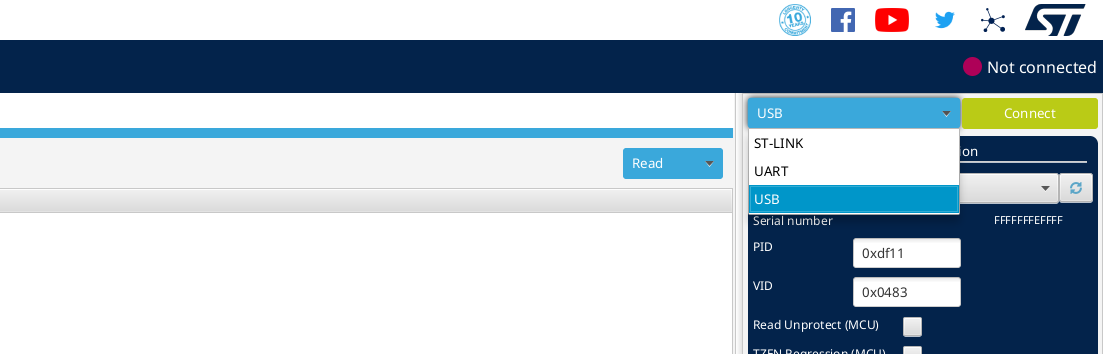
-
Press the green Connect button.
-
Navigate to the tab as indicated below:
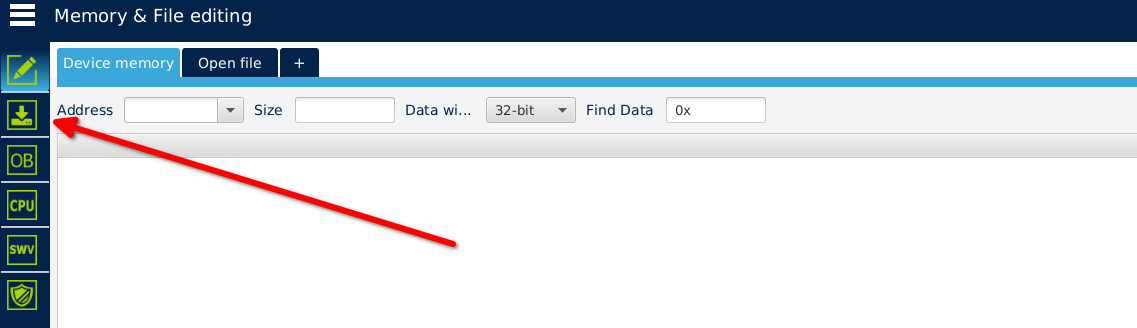
-
Locate the path of the .elf file and press Start Programming:
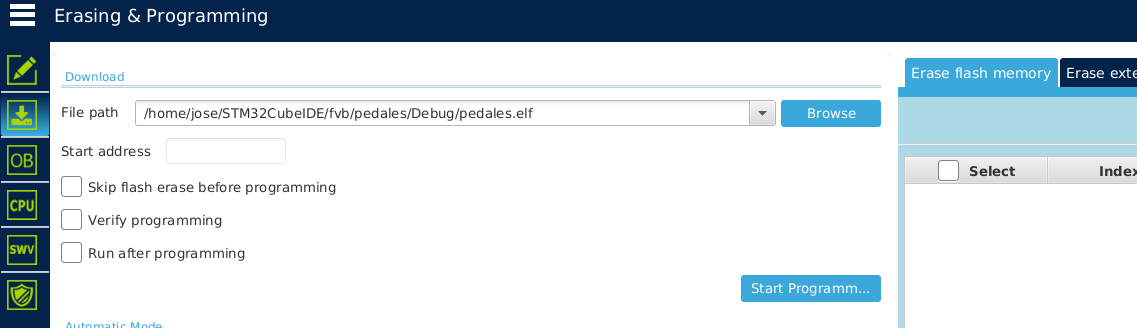
-
Press RESET, and it should now work with the new firmware.